PICO Portal has an article triage feature at Full-Text that helps to further organize your articles, such as by study type, and allows you to assess specific batches at one time. Once you have completed Abstract Screening, you can enable Full-Text Triage before moving on to Full-Text Review so that you can review specific sets/batches of articles that pertain to one topic, rather than a mix of the most-likely included articles, (e.g., you want to review all of the Randomized Controlled Trials first, followed by the Cohort Studies, rather than all articles in general).
To setup Triage, navigate to Settings > Preferences. Scroll down to Enable Articles Selection During Review and toggle the Enable Full-Text Triage Process switch to ON and click Save and Continue in the bottom right corner of the page. This will enable the Full-Text Triage section on the project dashboard.
If you would like to enable Triage for assessing Risk of Bias or in Data Extraction, toggle the switches for Enable Risk of Bias Triage Process and Enable Data Extraction Triage Process to ON as well and click Save and Continue in the bottom right corner of the page.
Note: The Full-Text Triage option needs to be enabled in order to Triage the articles. It is not specific to Full-Text Review itself, despite the feature’s name.
Once Full-Text Triage is enabled, go to the project dashboard and navigate to the Full-Text Triage section. Click on the number under “Pending”. Scroll down to “Add selection criteria to this category” to add options, such as study types of interest, e.g., RCT, Cohort, Systematic Review, etc. You can add all of your triage options at one time by viewing one article, or add them individually as you are screening. When you are ready to triage the article, select one of your options and click Save.
Note: If you will not be including certain articles in the Triage (e.g., you’re not going to assess Risk of Bias for articles that have been tagged in Abstract Screening as “Conference Abstract”), you can simply skip it by not selecting one of the triage options and advancing to the next article.
Additionally, you can exclude articles in Full-Text Triage so that they are not included in Full-Text Review.
When you have completed Triage, you can move on to Full-Text Review. When you begin Full-Text Review, the triage options will pop up in a dialog window. You can choose which set/batch you would like to screen, or click cancel to view the articles in the way the system has presented them based on how likely they are to be included.
Once Full-Text Review is completed, you can move on to Risk of Bias and/or Data Extraction. You will encounter the same triage dialog box and options to decide which set/batch you want to assess or extract first.