How To Screen #
The Screening feature is one of the most used features by Reviewers and Judicators. The Screening Page allows you to perform Abstract Screening and Full-Text Review of the citations by including or excluding them.
To begin screening, click on the number beside Pending Screening for Abstract Screening, or Pending Review for Full-Text Review.
This section will explain how to screen, including how to Include and Exclude citations:
Article Inclusion and Exclusion #
To include or exclude a citation, this section provides the following options:
Reset: Resets the selection that you have made and makes the citation available for decision.
Yes and Maybe: “Yes” marks the article for inclusion. “Maybe” is used for articles where you are unsure if it should be included. It is treated as if you selected “Yes”, in that the article will still be moved on to adjudication. You can also press the [Y] or [M] keys on your keyboard for selecting “Yes” and “Maybe”, respectively.
Exclude: Marks the article for exclusion. Depending on the project setup, PICOS will be displayed as additional exclusion options.
Select an exclude reason: By default these are “Excluded as duplicate”, “Exclude – Omit articles from review”, and “Exclude other”, however custom exclusion reasons can be added in project Settings > Preferences. After you select the reason from the drop-down menu, click the “Exclude” button. You can also press the [X] key on your keyboard or click the “Exclude” button to automatically exclude articles as “Exclude – Other”.
“Exclude – Other” is a good “catch-all” when you do not plan to use custom exclusion reasons or the PICOS for exclusion.
-
Abstract Screening as “Reports Not Retrieved”
-
Full-Text Review as “Exclude – Omit article from review”
The PRISMA can be modified/customized later to suit your needs.
Abstract Screening and Full-Text Review #
Depending on which phase of you are on, the right of the screening page will display as Abstract Screening or Full-Text Review, with the name of the Reviewer(s) and the decision/final consensus. For example, if you choose to Include the citation, it will display your name and Yes or Maybe depending on your selection. If you Exclude the citation, it will display your name and the exclude reason.
Note: Depending on your role, the permissions granted, and whether it is Single or Dual Independent Review, it will display all Reviewers as well as the name of who made the final consensus/adjudication.
To stop screening, click on Close in the top right corner. You will be taken back to the My Articles/project dashboard.
To go back to the Manage Projects Dashboard, click on Projects in the top left corner of the screen beside the PICO Portal logo, or Close in the top right corner.