To view the screening page and to begin screening citations, go to the My Articles Dashboard and click on the number beside Pending Screening or Pending Review for Abstract Screening or Full-Text Review, respectively.
There are many elements on the screening page that are described below:
Navigation Buttons #
The Navigation Buttons are shown at the top of the screen in Abstract Screening, Full-Text Review, and Data Extraction. These buttons allow you to navigate to the previous or the next citation in the set.
Click the Previous or Next button to browse through the citations. Alternatively, you can use the following keyboard shortcuts to easily navigate:
Previous: Left Arrow or [Backspace] key.
Next: Right Arrow or [Enter] key.
Auto Advance #
In addition to providing the navigation buttons, there is the ability to enable or disable the Auto Advance feature. By default, the Auto Advance feature is enabled, which means when you select your screening result, the system will automatically display the next available citation without you needing to click the Next button manually.
If disabled, you will have to manually click the Next button to browse to the next citation.
To enable or disable the Auto Advance feature, click on the blue slider.
Highlights and Keywords #
The Highlights drop-down allows you to highlight the keywords in the abstract. Highlights will color code the keywords that help you in quickly identifying the Population, Intervention, Comparison, Outcome, and other words appearing in the abstract. Keywords speed up citation screening by highlighting relevant inclusion and exclusion criteria. Keywords also prioritize references based on relevancy, so references most likely to be included will appear first.
Add and edit keywords to designate them as “include” or “exclude”, classify them by PICO elements, and make the highlight look stronger to add more emphasis. When you manually add a keyword, it is designated as “Include” and classified as “Other” by default. Edit each one to designate it to P, I, C, O, or S for appropriate color coding.
You can switch off Highlights or change the frequency in which they appear. The available options are:
Highlights: Switch on the highlights in all the citations.
Most: Highlight all of the keywords and the PICOS elements.
Some: Highlight some of the keywords and other PICOS elements.
Keywords: Highlight the keywords only.
None: Switch off all highlights.
See Manage Keywords and Tags for more information.
Content Section #
The Content Section displays the content extracted from the source article. PICO Portal analyzes the article and extracts the following information:
DOI: Link to the source article. Click the link to open the source article in a new tab. If the DOI is not available, it will not be displayed.
Identifier: Unique link of the citation created by PICO Portal. Click on the link to copy it. It can be shared with your colleagues who have access to PICO Portal.
CiteID: Provides a unique ID for the citation. You can use the CiteID to identify a citation with other team members. In addition, you can also search for a citation in PICO Portal using the CiteID.
Heading: Displays the title of the citation.
Authors: Provides the names of the authors.
Published on: Displays the date on which the article was published.
Publication: Displays the journal that published the article.
Access PDF via LibKey: If there is an open access PDF included with the source article, the Access PDF via LibKey button will appear. Click the button to view the PDF in a new tab.
PDF viewer plug-in: If you are screening in Full-Text, the PDF of the full-text may be already viewable in the drop-down window if it has been included with the source article.
Abstract: Displays the abstract of the article.
Index: Displays the indexing information, if available.
Additional Information #
View Criteria: Displays the PICOS criteria for Inclusion and Exclusion. The View Criteria button is located in the top right corner of the screening window.
Project Files: Displays project-specific or related files, such as the protocol. The Project Files button is located in the top right corner of the screening window.
Help: Displays helpful information regarding PICO Portal, including a step-by-step introduction to some of the main elements of the screening page, a direct link to the docs portal (Wiki), a list of keyboard shortcuts, the highlights legend, and a direct link to the contact page.
Article Analysis: PICO Portal automatically analyzes the article to see if it is an RCT or non-RCT, or in a foreign language, and will display these tags here.
Tags: Tags allow citations to be labeled (ex. “randomized trial” or “protocol” or “mixed methods study”) and grouped (group ex. “Study Design”). They also help to manage and quickly identify relevant citations in your project so that they can be exported to Excel. This feature is relied upon for evidence mapping or any classification needs. You can also add new tags, though you should check with your project lead before doing so.
Notes: The Notes field is a free-text field, so you can type or copy-paste the information as you deem fit. You can add multiple notes and PICO Portal will number them.
Ask AI: If enabled, you can use Ask AI to ask scientific questions related to the article.
Supplemental Links and PDFs: Additional links and PDFs can be uploaded under Supplemental Links and PDFs, such as the trial registry associated with the study, a translated version of the full-text if the uploaded source article is in a foreign language, or a relevant URL.
Uploading and Deleting Supplemental Links and PDFs #
To upload a PDF, click the Upload PDF section, select the PDF file, and click Upload. Alternatively, you can drag and drop the PDF file in the Upload PDF section, and click Upload.
In the Links section, enter the entire URL (e.g. https://www.picoportal.org instead of www.picoportal.org). You can add only one URL at a time. After you enter a valid URL, click the + icon.
To delete a PDF or Link, click on the Bin icon next to the file you want to delete.
When PICO Portal imports the citations, it retains the source information that you can refer to anytime, including the journal, source, issn_isbn, publisher country, and language, if available. Click on More Info for additional information displayed in a JSON format.
To go back to the Manage Projects Dashboard, click on Projects in the top left corner of the screen beside the PICO Portal logo, or Close in the top right corner.