The View Articles page provides a list of all of the citations in the project, as well as the citation details. It also provides a quick view of the Abstract Screening and Full Text Review status.
To access the View Articles page, click Reports > View Articles. The Search Articles page appears.
By default, the Search Articles page displays the following columns:
Identifier: Provides a link to the citation. Click the link to screen the citation.
Title: Displays the title of the citation.
First Author: Displays the name of the first author of the citation.
Publication: Displays the publication details of the citation.
Source: Displays the DOI, PubMed ID, and other identifying information of the citation.
Triage Status: Displays the status of Abstract Screening. If the citation has not been screened, this will appear blank. If the Abstract Screening has been completed, it displays Include or Exclude (with the reason for exclusion).
Full-Text Status: Displays the status of Full-Text Review. If the citation has not been screened, this will appear blank. If the Full-Text Review has been completed, it displays Include or Exclude (with the reason for exclusion).
Additional information for the Abstract, Tags, and More Info are hidden by default. To display this information, navigate to the Bulleted List button in the top right corner of the display and click on the check box.
Abstract: Displays the abstract information of the citation. By default, this column is hidden. You can unhide the column by clicking the Select Column icon available on the right and choose Abstract.
Tags: Displays the tags assigned to the citation while screening. By default, this column is hidden. You can unhide the column by clicking the Select Column icon available on the right and choose Tags.
More Info: Displays the Info icon that you can click and view additional information of the citation. By default, this column is hidden. You can unhide the column by clicking the Select Column icon available on the right and choose More Info.
Modifying Filters #
When you open the Search Articles page, default filters are applied to display the list of citations. PICO Portal allows you to modify the filters and view the relevant citations as required.
To modify the filters:
- Open the relevant project and click on Reports > View Articles. The Search Articles page appears.
- Click the Modify Filter button. The Modify Filter page appears.
- Expand the required criteria and select the values to apply the filters. When you apply filters, PICO Portal displays the number of matching citations for the applied filters.
After you have selected all the filters, click the Show Articles button in the top right corner of the display. The Search Articles page appears, applying the selected filters and displaying the relevant citations.
Export #
You can export the citations and the details as displayed in the grid to the following formats:
- RIS
- BIBTEX
- EndNote
- PubMed
- CSV
- Excel
To export the citations:
- Navigate to Reports > View Articles.
- Click on the Export button in the top right corner of the page. The Export Articles dialog box appears.
- Select the format and click Export. The file will be sent to your registered email address.